I recently updated my primary workhorse PC (a 6 core desktop
with two 30" displays) from Windows 7 to Windows 8. As part of
that, I picked up a Logitech Touchpad T650. This post includes my
observations.
As a Windows 8 platform evangelist at Microsoft, I'm very
familiar with Windows 8, especially in a developer context. So far,
I've used it on touch and non-touch laptops (I have a Lenovo X220
and a W520) as well as my Surface with Windows RT. I have Windows 8
installed on my son's netbook as well. I was waiting for the new
Samsung 840 Pro 512gb SSD to come out before I rebuilt my main PC,
but thought I'd give it a whack with a Win7 to Windows 8 upgrade
install in the meantime.
Due to working with my Lenovo W520 as my main work and
presentation laptop, I'm very familiar with navigating around
Windows using that little eraser-looking trackpoint joystick in the
middle of the keyboard, as well as the trackpad. For the post part,
I prefer the joystick as most trackpads feel like crap to me.
On my desktop, I use a huge and ancient Microsoft Natural
Wireless Laser Mouse 6000. I really like that mouse, but it's
showing its age and was due for replacement. In addition, I'm
pretty short on desktop space, so I find myself picking up the
mouse more than I'd like, even with it set to max
speed/acceleration. Rather than replace it with another mouse (or
clean my desk), I decided this time to go with something that would
provide a Windows 8 touch experience without requiring a touch
screen, and which would occupy a fixed location on my desk. As much
as I love touch on tablets and laptops (most new PCs are laptops,
btw.), I'm not going to reach out and swipe on my giant 30"
displays - it's not practical for day to day use as I sit almost
exactly an arm's length away from my screen.
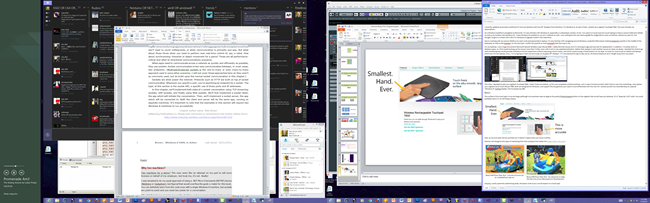
This time, I decided to pick up a Logitech Wireless Rechargeable Touchpad T650.
I hadn't tried one before, so this was completely a blind purchase.
Just in case it turned out that I didn't like to use it for
everything, I also picked up a Logitech Touch Mouse T400. Both are
designed for Windows, and support the key gestures you need to work
effectively with the new OS. I picked up both at a local Best Buy
at a special "Windows 8" endcap display. The touchpad was $60.
Basics
The surface of the touch pad is nice and large (although not
anywhere near as large as the poorly Photoshopped photos on the
Logitech site would have you believe). It's 5" deep by 5 1/4" wide.
You could probably store it in an old floppy sleeve.
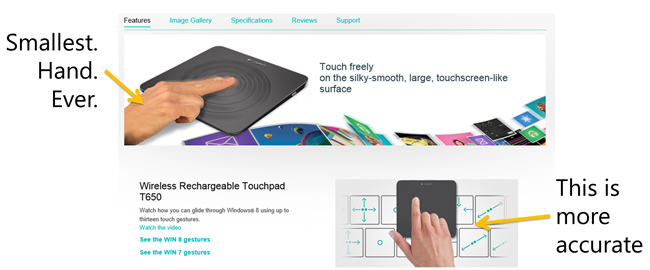
Also, as my 6 1/2 year old son pointed out: it doesn't ripple
when you touch it either.
Parents will recognize this type of marketing from those
companies that make the kiddie slides and pools:
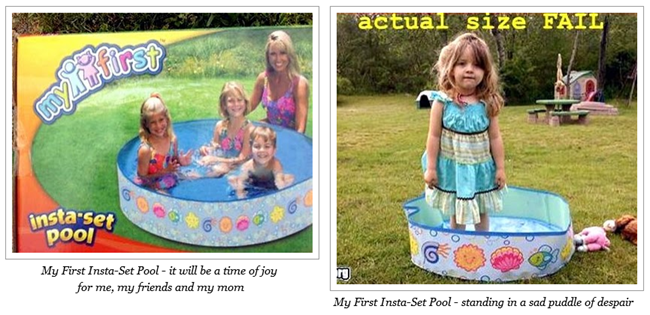
Anyway, overly … erm… optimistic advertising aside, the basics
work as you would expect on a touch pad.
Because there are no buttons on the pad, the whole touch pad
serves as a button (it has a positive click due to the two front
feet being sprung and attached to buttons). This is necessary when
you need to click and drag, as when positioning a window or
manually scrolling a scrollbar. You press down to click and then
move with a finger.
Right-clicking is accomplished by tapping near the bottom right
of the touch area. Left click is a tap anywhere on the touch
pad.
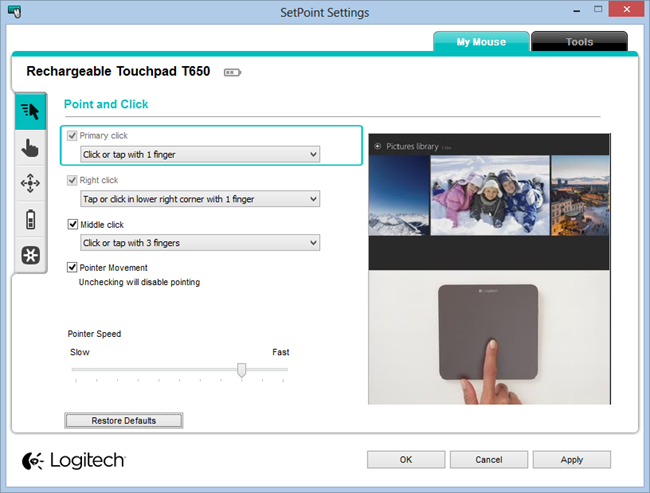
Of all the basics, only right click gives me any grief. My hand
is usually in the middle of the touch pad, so getting to the bottom
right corner requires moving my entire hand, or contorting my pinky
finger. You can change it to a few other possible choices,
including the typical two finger tap.:
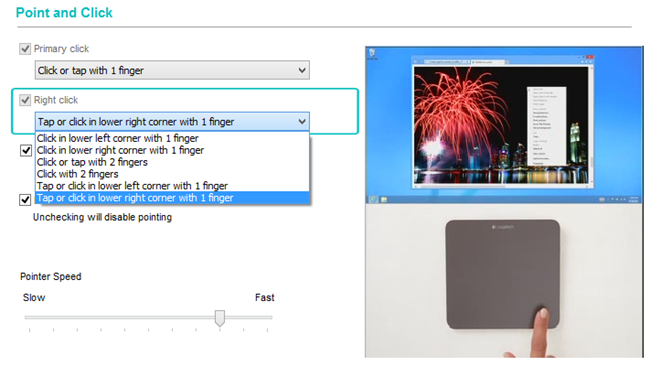
Available gestures
But now we get into the nice gestures. Although I find it simple
to hit the Windows key to get to the Start screen, including a
gesture for that is nice, as is the Desktop. Using these gestures,
I can get to the Start screen by swiping up, check out something,
and then get back to the desktop by swiping back down with three
fingers. Clearly optimized for boy scouts :)
The surface of the touchpad is super smooth and very slick, so
gestures are painless. I'm really picky about the surface finish on
touch pads, as almost every laptop I've used has had a crappy one.
My wife's old HP upstairs is the very worst, with a surface finish
that is like trying to do gestures on a piece of latex. My Lenovos
aren't much better with their bumpy textured surfaces. The touchpad
has exactly the finish I want: fast, and your fingers don't stick
or catch. They didn't get the hand size correct in that image, but
the "silky-smooth" is spot on.
To switch apps, swipe in from the left edge of the touch pad.
This is similar to the gesture used on the screen. You don't get
the neat swipe-in animation you do when using a touch screen, but
the animation is consistent with what you get on a laptop with a
gesture-ready touch pad.
To show the charms, you swipe in from the right. Similarly, to
show the app bar in an app, swipe in from the top. Unfortunately,
swiping in from the bottom isn't an available option. I'll get used
to the top, but on a touch screen. I tend to swipe up from the
bottom to show the app bar.
The last two gestures are for straight desktop use. I haven't
used them yet, but I may.
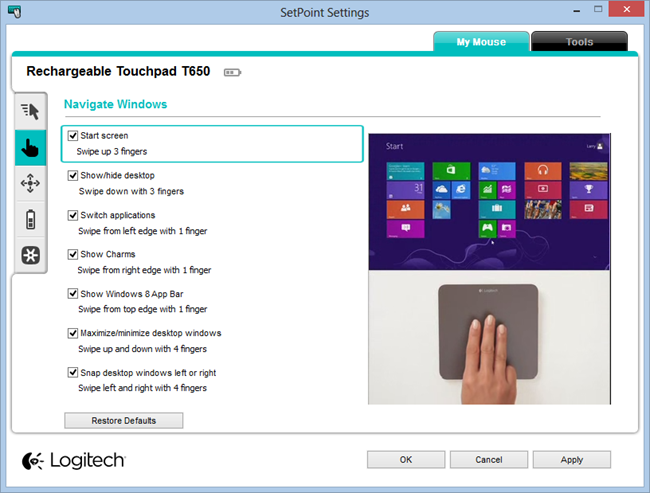
All of these navigation gestures take a little practice to get
right.
Perhaps the most important gestures are the scrolling and
zooming gestures. I use the two fingered scroll constantly.
However, I find it easier to touch down two fingers, but then only
scroll with one of them, keeping the other finger in place. This
gesture works well with the touchpad, but once in a while
(especially in IE), it comes through as a zoom instead of a scroll.
Two finger scroll is the one gesture I use more than any
other.
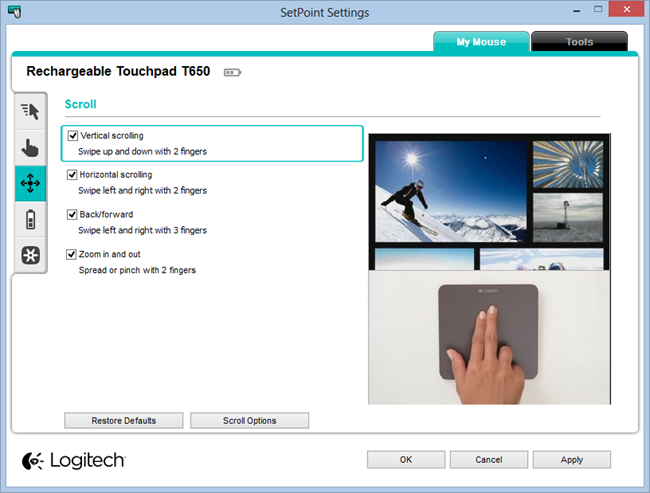
The touch pad is a good compromise when a touch screen isn't
practical. It's not a replacement for a touch screen (it doesn't
map touch points, for example, so playing that multi-touch synth
like Tachyon or MorphWiz isn't going to happen), but
it does help make navigation in Windows a lot quicker and more
enjoyable.
Just in case
I wrote this entire post using just the touchpad, without any
mouse. However, I wasn't sure if I'd find the T650 touchpad
suitable for everything. And, quite honestly, sometimes a very
precise pointing device like a pen and tablet or a mouse is just
better for certain use-cases, especially with CAD. For those
reasons, I also purchased a Logitech T400 touch mouse. A wacom
tablet seemed overkill.
The mouse has almost no gesture support other than three
assignable zones on what would otherwise be a touch version of a
scroll wheel. One good thing about it, is it will use the same
wireless receiver than the touchpad uses. You set it up using the
Logitech Unifying Software. The extra receiver stows away inside
the mouse (slide the bottom to open).
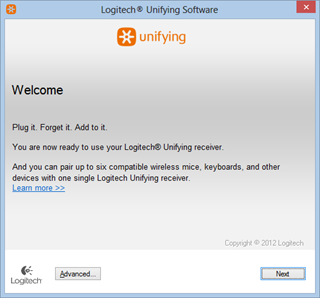
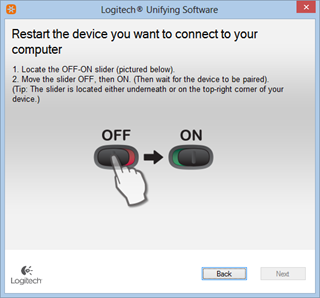
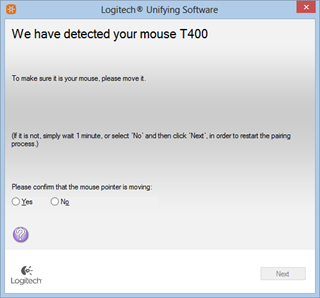
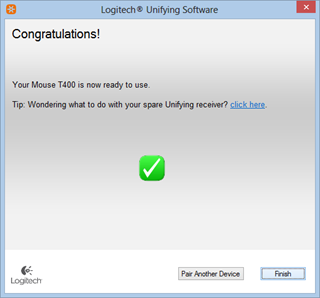
Verdict
I've only been using the touch pad for about a day. So far, I
like the touch pad and enjoy using the gestures. However, I've also
gotten very used to the keyboard shortcuts (Windows key to get to
Start page, Windows + C for charms, Windows + I for settings,
Alt-tab to switch between apps, etc. I'm not a huge shortcut user like Scott, but the
shortcut keys are definitely helpful in Windows 8, as they are
standard across all apps.) The two fingered scrolling is a lot
easier on your joints than the scroll wheel for sure.
The downside to the gestures is your pointer isn't where it
needs to be to quickly select something, especially in the case of
the charms bar. With the mouse, your pointer is already on the
right. With touch, your finger is probably right over the charm you
want. With the touch pad, your pointer stays where it was so you
may have to move it across two screens to get to the charm in the
charms bar.
Overall, I think the Logitech touch pad is a great addition to
Windows 8, as long as you don't think of it as an analog to a touch
screen.
