When looking at features in our favorite platforms, we often
forget that the tooling gets updated too. For Silverlight 5, one of
the most interesting tooling enhancements is the ability to set
breakpoints and debug bindings in XAML.
Please note that this article and the attached sample code was
written using the Silverlight 5 Beta, available at MIX11 in April
2011, and updated for the Silverlight 5 RC.
Binding problems can be notoriously difficult to debug. There
simply was no place to put debug code in, unless you wanted to
write a custom debugger value converter and attach that to all your
bindings. One misspelled word, or a mistake in the data context,
and you would get the silent treatment from the runtime. Of course,
many of the errors show up in the Output window, as long as you
remember to check it. The binding xaml breakpoints is a more
flexible and powerful, so we'll look at that here.
Project Setup
For this project, I'll have a Model folder with the Person
class, and a ViewModels folder with the MainViewModel class. The
two classes are as follows:
public class Person
{
public string LastName { get; set; }
public string FirstName { get; set; }
}
public class MainViewModel
{
private Person _currentPerson;
public Person CurrentPerson
{
get { return _currentPerson; }
set { _currentPerson = value; }
}
public MainViewModel()
{
// load up dummy data
CurrentPerson = new Person() { LastName = "Brown", FirstName = "Pete" };
}
}
Then, in the MainPage.xaml.cs code-behind, I wire up the
ViewModel
public partial class MainPage : UserControl
{
private MainViewModel _vm = new MainViewModel();
public MainPage()
{
InitializeComponent();
DataContext = _vm;
}
}
Finally, in the UI for MainPage, I have the following
markup:
<Grid x:Name="LayoutRoot" Background="White">
<StackPanel Orientation="Vertical">
<TextBlock Text="{Binding LastName}" />
<TextBlock Text="{Binding FirstName}" />
</StackPanel>
</Grid>
Running the App
Now, run the application. What do you see? Nothing you say?
Well, I guess we need to find out what is going on! We should have
seen the last name and first name displayed on the form.
In the XAML for MainPage.xaml, click in the well to the left to
place breakpoints on LastName and FirstName:
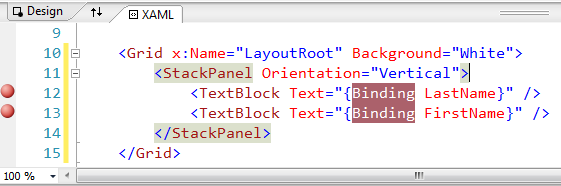
Now run the application again. Almost immediately, you'll hit
the breakpoint. Click on the Locals window tab, and you'll be
presented with a bunch of information:
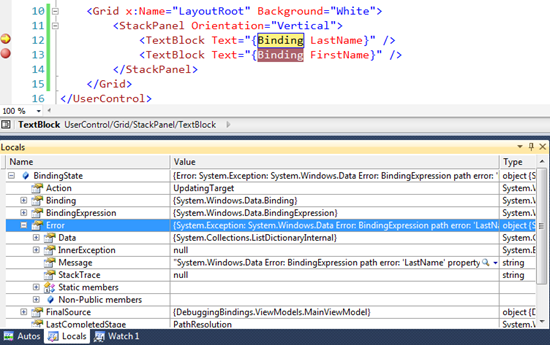
If we expand the error property, we can see the following
message:
System.Windows.Data Error:
BindingExpression path error: 'LastName' property not found
on 'DebuggingBindings.ViewModels.MainViewModel'
'DebuggingBindings.ViewModels.MainViewModel' (HashCode=40362448).
BindingExpression: Path='LastName'
DataItem='DebuggingBindings.ViewModels.MainViewModel'
(HashCode=40362448);
target element is 'System.Windows.Controls.TextBlock' (Name='');
target property is 'Text' (type 'System.String')..
Excellent! Well, that tells us that there's no LastName property
on the MainViewModel (the class that is the data context). Oh, duh!
I meant to dot down on the CurrentPerson property of the viewmodel,
so let's fix that.
Once you fix the XAML, run it again and hit the breakpoints. The
breakpoints are set to be hit no matter what, so you can drill down
into them and see the binding value. IN this case, Under
FinalSource, we see the property is CurrentPerson and the values
FirstName and LastName are correct, so we know we're now binding to
the correct object.
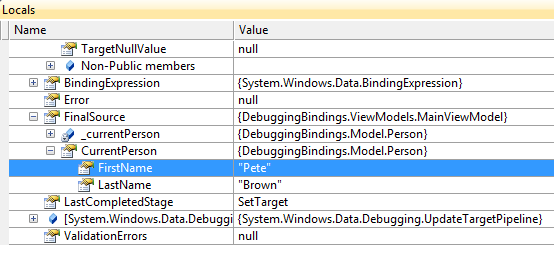
Conditional Breakpoints
But what if you don't want to hit all those breakpoints in your
application? Well, there's a long path you can use to conditionally
break only when there are errors (thanks to John Papa for digging
this one up!)
Set a conditional breakpoint on the line of Xaml with the
binding, then enter this as the condition:
((System.Windows.Data.Debugging.BindingDebugState)BindingState).Error != null
Now, run the application. You shouldn't hit the breakpoint
because we fixed the bindings earlier. Stop running and make the
bindings error again (misspell something) and run the application.
Bam! You hit the breakpoint. Lovely to have something we've relied
on in code now available to our markup.
Source code for the Silverlight 5 Beta version of this
application may be downloaded via the link below.
A video version of this tutorial will be on Silverlight.net
shortly.
